|
|
X670E\X870E系列包含AGESA1203e的固件内存设置、调优工具。
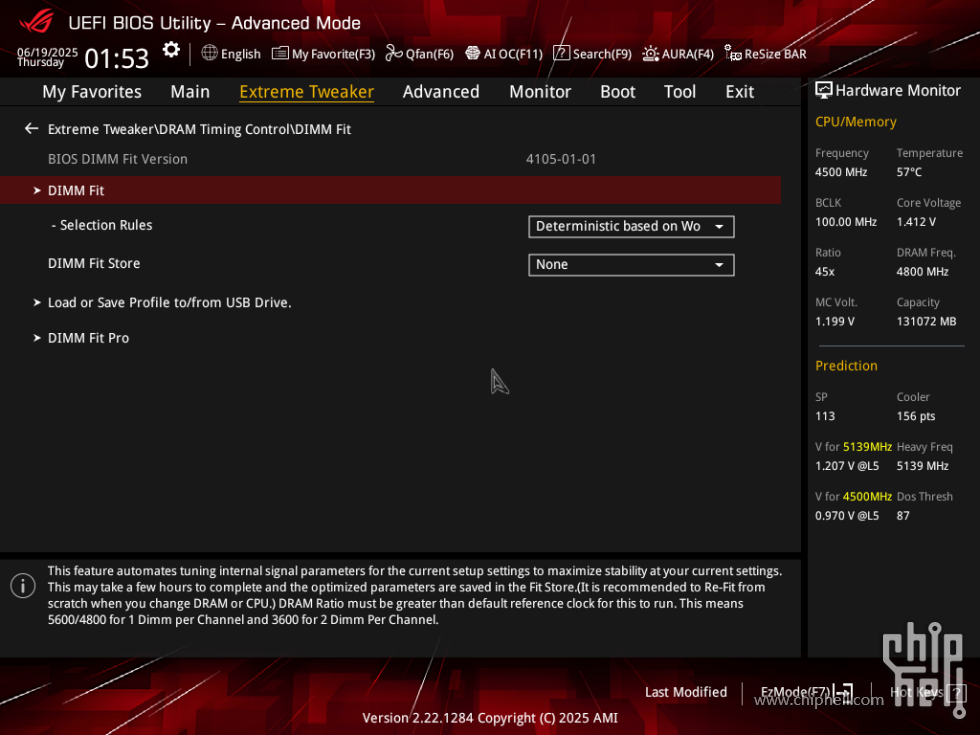
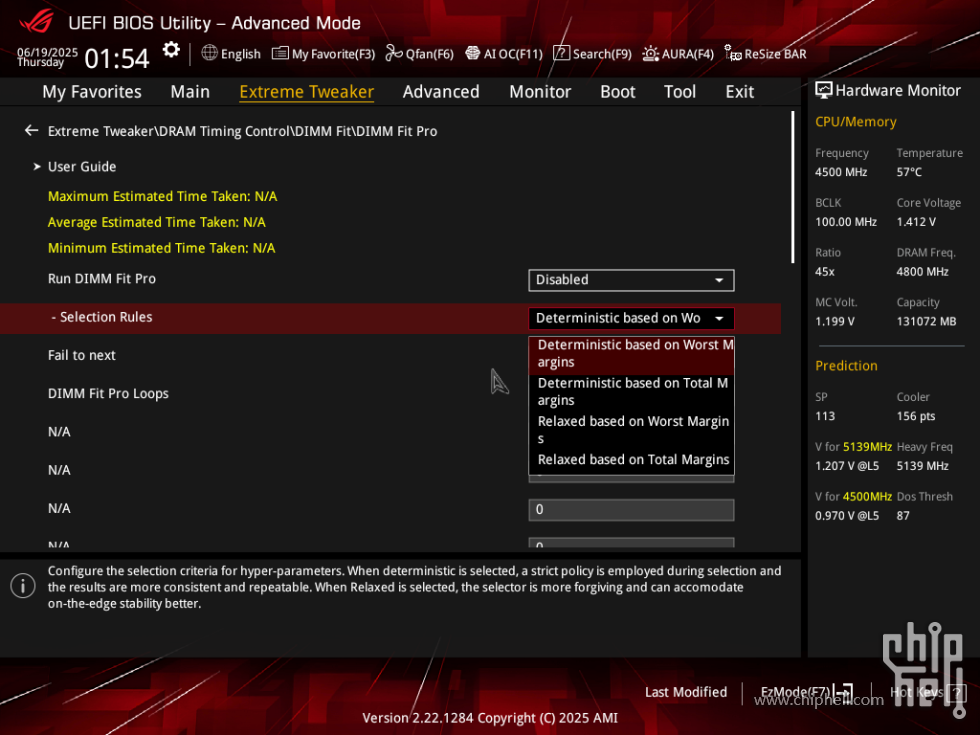
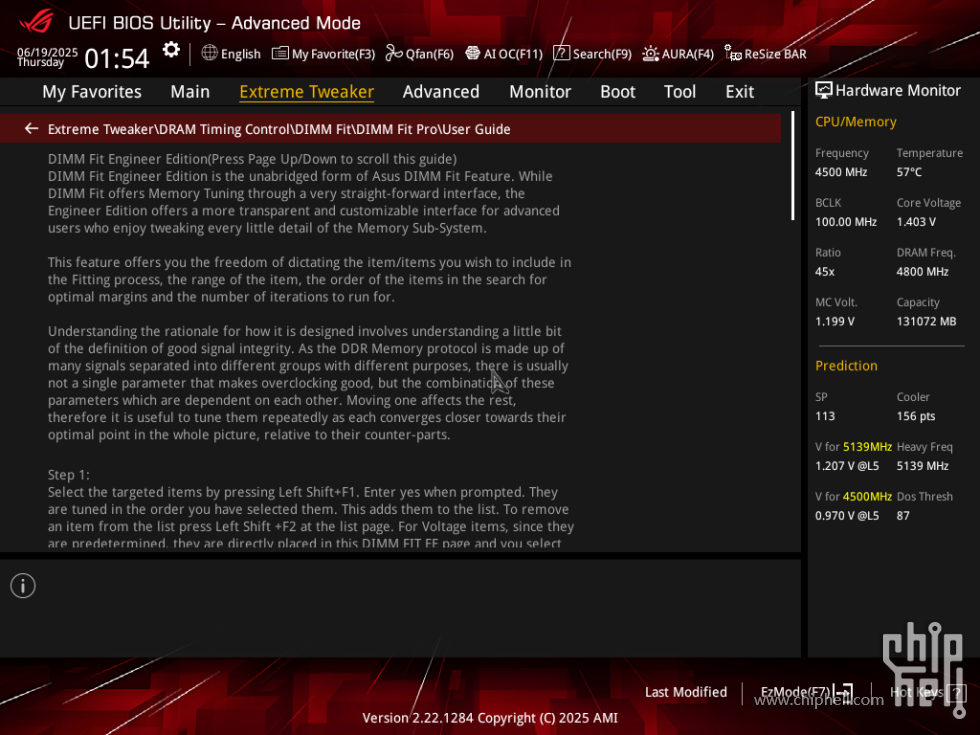
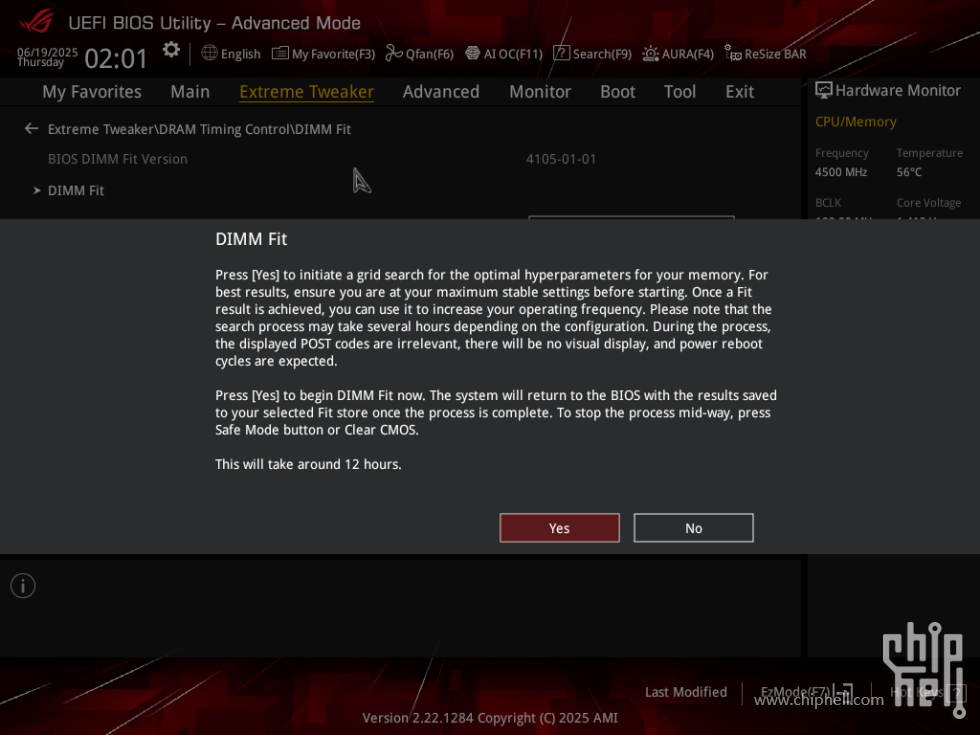
DIMM Fit
Press [Yes] to initiate a grid search for the optimal hyperparameters for your memory. Forbest results, ensure you are at your maximum stable settings before starting. Once a Fitresult is achieved, you can use it to increase your operating frequency. Please note that thesearch process may take several hours depending on the configuration. During the process,the displayed PoST codes are irrelevant, there will be no visual display, and power rebootcycles are expected.
Press Yes] to begin DIMM Fit now.The system will return to the BIOS with the results savedto your selected Fit store once the process is complete.To stop the process mid-way,pressSafe Mode button or Clear CMoS.
This will take around 12 hours.
Extreme Tweaker\DRAM Timing ControIDIMM Fit\DIMM Fit ProlUser Guide
DIMM Fit Engineer Edition(Press Page Up/Down to scroll this guide)
DIMM Fit Engineer Edition is the unabridged form of Asus DIMM Fit Feature. While
DIMM Fit offers Memory Tuning through a very straight-forward interface, the
Engineer Edition offers a more transparent and customizable interface for advanced
users who enjoy tweaking every little detail of the Memory Sub-System.
This feature offers you the freedom of dictating the item/items you wish to include in
the Fitting process, the range of the item, the order of the items in the search for
optimal margins and the number of iterations to run for.
Understanding the rationale for how it is designed involves understanding a little bit
of the definition of good signal integrity.As the DDR Memory protocol is made up of
many signals separated into different groups with different purposes, there is usually
not a single parameter that makes overclocking good, but the combinatidiof these
parameters which are dependent on each other. Moving one affects the rest,
therefore it is useful to tune them repeatedly as each converges closer towards their
optimal point in the whole picture, relative to their counter-parts.
Step 1:
Select the targeted items by pressing Left Shift+F1.Enter yes when prompted. They
are tuned in the order you have selected them. This adds them to the list. To remove
an item from the list press Left Shift +F2 at the list page. For Voltage items, since they
are predetermined, they are directly placed in this DIMM FIT EE page and you select
and deselect them by enabling or disabling them. They are last in the order of tuning
and in the order they appear in this page.
A maximum of 20 items can be added for a single session, not inclusive of voltage
items.
Note that you can only add items related to Memory overclocking.
Step 2:
Enter the DFEE sub-menu where the tuning list and other options reside.
For the BIOS user interface, these items can be roughly categorized into menu items
(options with a menu selection bar), integer line edit items (options with an integer
text input) and floating-point line edit items (options with a float as a text input).
For integer line edit items you setup their initial value at the position of the itemname.
The Up value determines how much higher than initial it may be allowed to go
and the Down value determines how much lower than initial it may be allowed to go.
It is the user's responsibility to ensure the range is within valid values.
For menu items you setup their initial index value at the position of the item name.
The index value each option maps to is displayed in the help string the first time you
add the item. (The help string is not populated at subsequent boots for speed and
efficiency reasons)The Up value determines how much higher than the initial index it
may be allowed to go and the Down value determines how much lower than the initial
index it may be allowed to go. It is the user's responsibility to ensure the range is
within valid values.
For Voltage items,you specify the start voltage and minimum and maximum voltage
to sweep until. For eacn step taken, you specity this with the option numberr of units
pre Stepsize.The stepsizes have predetermined range so that things are kept
reasonable so you may see it round up or down to these when typing in values.
After configuring the initial values and range, we move onto step 3.
step 3:
Fail to Next determines if the search on the current item should be aborted when
worsening margins are observed moving towards a certain direction. It may for back
towards the other direction if that range has not been traversed yet, or onto the next
item keeping the best value observed.This relies on the assumption that the item's
value is continuous in nature.On top of this, since various signal bus are trained
relative to a repetitive clock signal, there are often pockets of quantized values that
work well. If in doubt you can leave it at Disabled.
Step 4:
Select the Selection Rules among the 4 offered:
Deterministic + Worse Margins for a more deterministic and conservative validation
procedure that decides based on worst margin observed and thorough memory
stability.This makes it less inclined to update an item's value unless there is a good
measure of certainty.
Deterministic + Total Margins is similar but decides based on total margins observed.
Relaxed + Worse Margins only performs a basic Memory Test for stability and decides
based on worst margin observed if the test checks out.
Likewise Relaxed + Total Margins is similar but decides based on total margins
observed.
Choose based on how false positive averse you are.
Step 5:
Select the number of loops to Fit for.The optimized values will keep updating after
every search on an item concludes, resulting in new starting points per iteration. 2 is
recommended, since you can continue where you left off anyway.
Step 6:
Finally select Dimm Fit Engineer Edition Enabled and save and exit to start!
Similar to DIMM Fit, there will be no video image during the process and system
resets are expected behavior. Once it has finished, the items selected will be parked
at their optimal values.
In the event that you stop the search mid-way, for example by hitting the safe mode
button, the current item on the search list will be parked where it was last tested, and
this will not be it's optimal value, so do note this.
Tip:
It is often more beneficial to place items that you know have lesser margin at the top
of the list, ie, the overclocked system only boots with these items set within a narrow
range.
If you set a huge range then be prepared to wait for a long time.For high range items
you can think about setting 20 to 30 steps from the initial value.
DFEE merely overrides the target options to their optimal values.
This is not automatically saved into any profiles so to keep the settings after Clear
CMOS, you need to save them into a profile and load the profile after the CMOs clear.
|
|
 310112100042806
310112100042806
